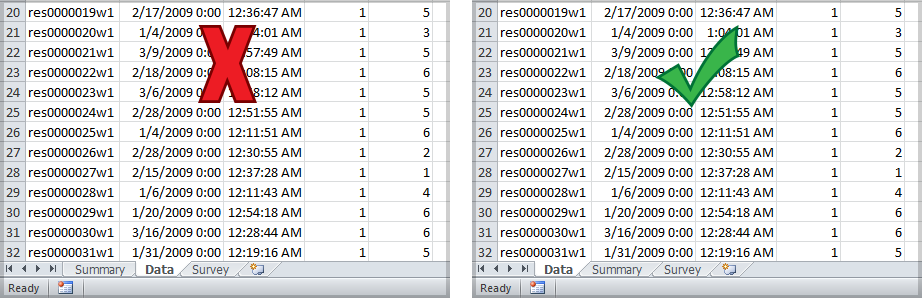
Make the most of MarketSight by preparing your Excel dataset prior to upload. In a well formatted Excel dataset, each column represents a variable, while each row represents a respondent or record. Make sure you remove all Excel formulas prior to upload, as any formula will prevent a successful upload. If you have any questions about formatting your Excel dataset, please contact Customer Service.
1. Your data should be on the first worksheet.
Your data should always be on the first worksheet, as data on other worksheets is not uploaded. If your upload has not failed but data is not appearing in MarketSight, check your dataset file for hidden worksheets!
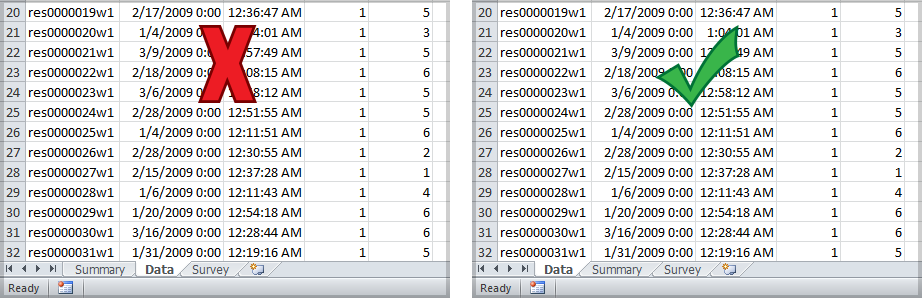
2. The first row will become your variable code and label
The first row in your dataset will become the codes and labels you see elsewhere in MarketSight. We recommend brief labels to maximize ease of use in the application, but if you desire the full question as the label text, you are able to bypass auto-coding by using the Dataset Labeling Workbook.

3. Do not insert blank rows between the variable code row and your first respondent
Avoid having blank columns or rows in your Excel file, as a blank row becomes an extra, blank record in the dataset.
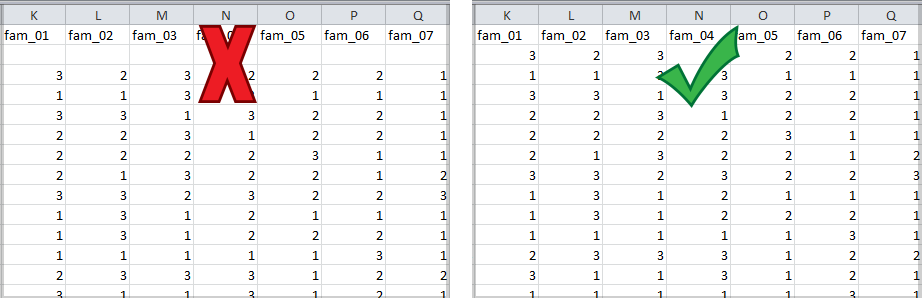
4. Choose how to handle missing and non-valid responses
You can either:
| Option | Advantage | Disadvantage |
|---|---|---|
| Leave the missing responses blank | Quick and easy, no pre-upload changes required | Using the total respondent count as your sample size becomes more difficult |
| Use a value such as "N/A" to represent missing values | Easy to use the total respondent count as your sample size | You might need to specify missing values later in the process |
5. Follow file name requirements
MarketSight does not support dataset file names containing Unicode characters or non-alphanumeric characters such as /, \, :, *.
Last Updated: 7/11/2019